“MAGIX VEGAS Pro 20 | WINDOWS | FULL VERSION | LIFETIME LICENSE” has been added to your cart. View cart
Microsoft Windows 11 Home License Key
Digital Brand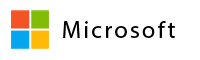
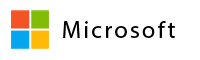
12 sold in last 23 hours
Brand: 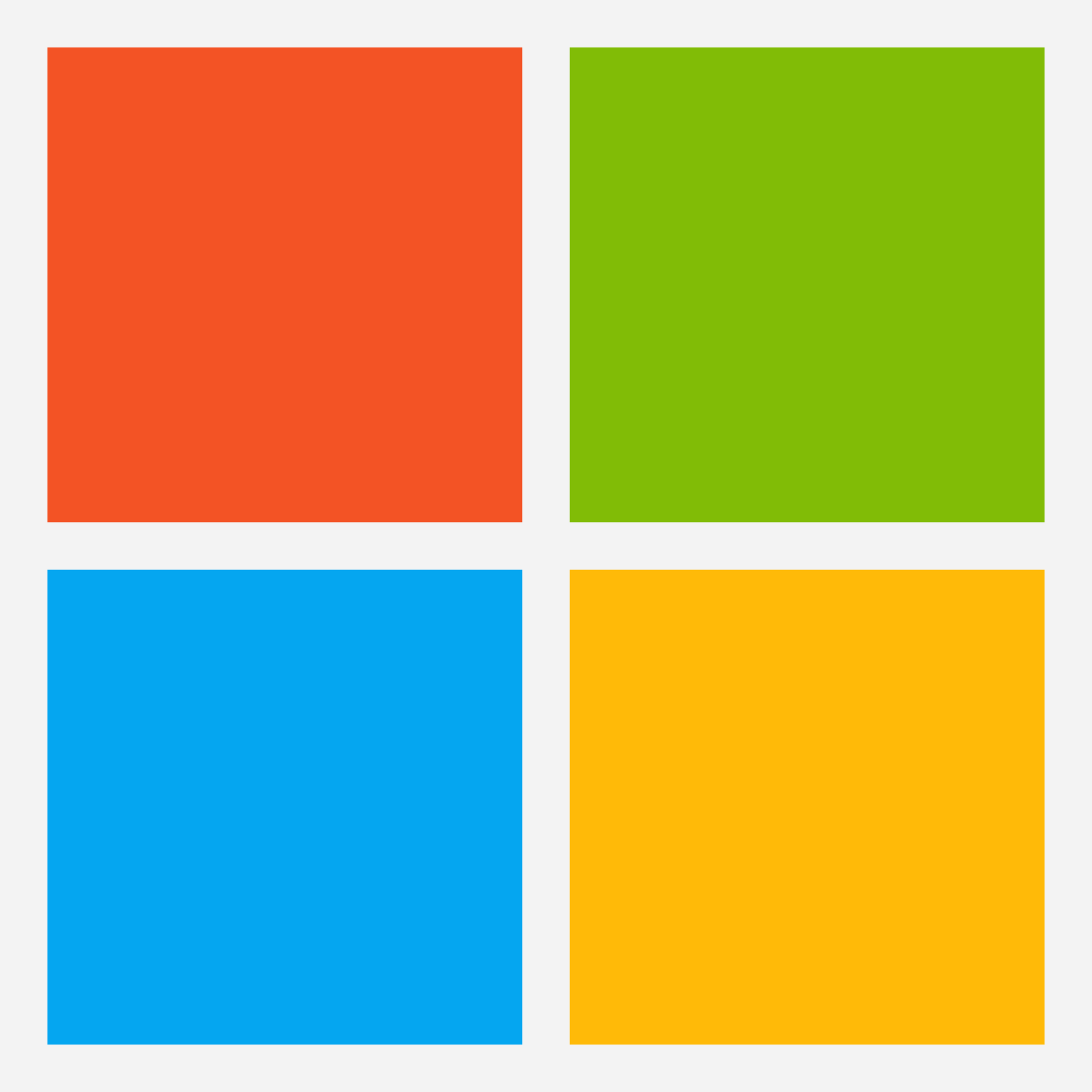 Microsoft
Microsoft
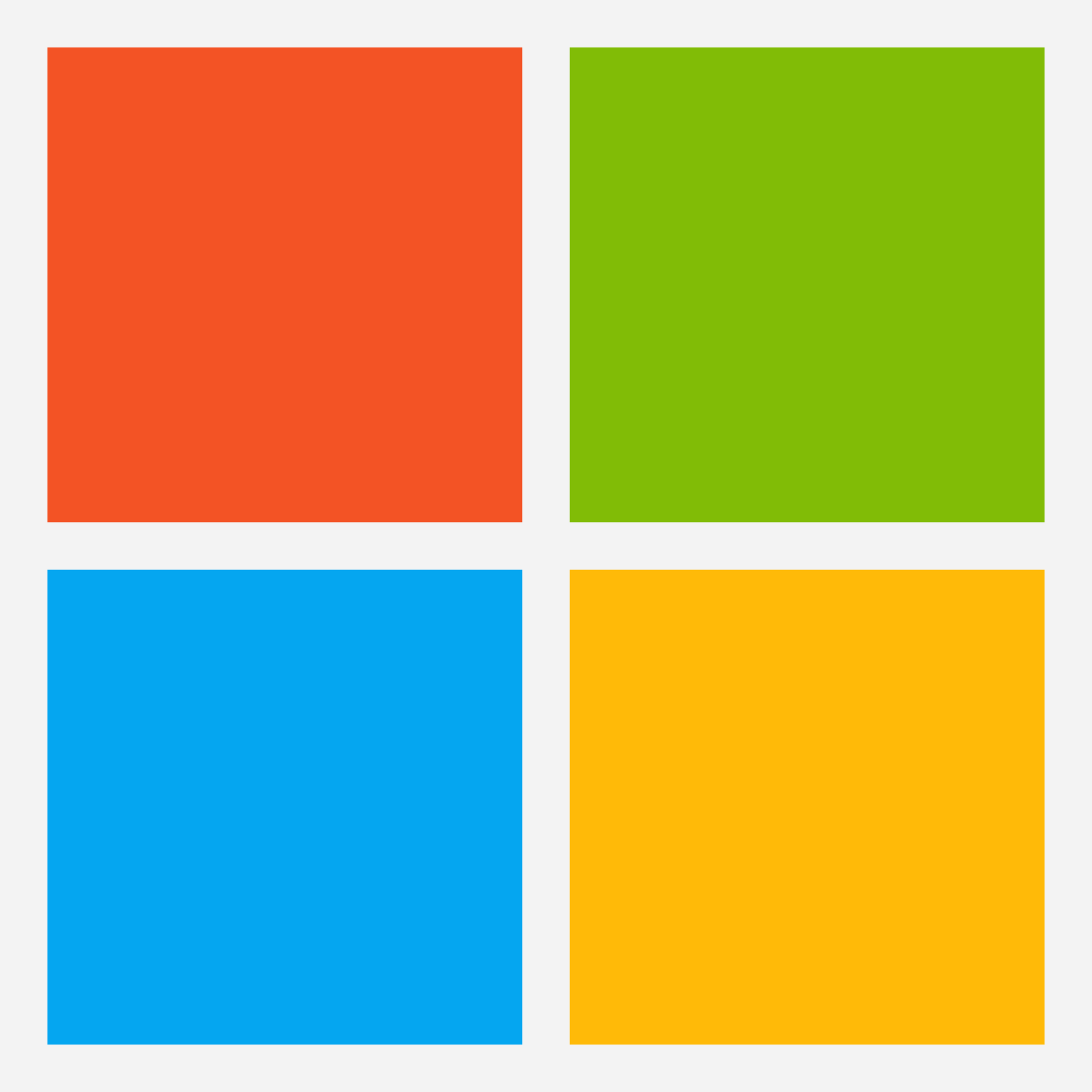
- Deliver Subscription Details: 5Min-24H Max.
- One Time Payment – Lifetime License
- Genuine Retail Software Guaranteed
- Dedicated After Sales Support Team
- Delivery & Return
Delivery Times
Since our products are delivered electronically, there are no shipping times involved.
After you complete your purchase, you should receive an email with download instructions or
access to your purchased product within a few minutes.
Refunds and Returns
We understand that sometimes a product may not meet your expectations or work as intended.
In such cases, we offer refunds or returns based on the nature of
the product and the circumstances surrounding the request.
If you wish to request a refund or return, please contact our
customer support team at [email protected] within 14 days of your purchase.
Please include your order number and the reason for your request.
Refunds and returns will be granted at our discretion and will be subject to a deduction
of any losses incurred by us as a result of the transaction. For example,
if you are requesting a refund for a product that includes a license
fee or royalty payment to a third-party provider, we may deduct that fee from your refund.
Help
Give us a shout if you have any other questions and/or concerns.
Email: [email protected]
Phone: +1 (23) 456 789
Estimated Delivery: Tue, Sep 16 – Wed, Sep 17
... people are viewing this right now
$164.49 Original price was: $164.49.$21.92Current price is: $21.92.
Hurry up! Sale end in:
Windows 11 Home
Windows 11 Home is the most popular version of Windows 11. It’s designed for everyday users who want a reliable and secure operating system. Windows 11 Home includes all the features you need to stay productive, creative, and connected, such as:
- A new Start Menu that’s centered and easy to use
- A new Taskbar with widgets that give you quick access to your favorite information
- An updated Microsoft Store with a wider variety of apps and games
- Enhanced security features to keep your device safe
Windows 11 Home is available for a variety of devices, including laptops, desktops, and tablets. It’s also available for free upgrade for eligible devices running Windows 10.
System Requirements and Technical Details
| Requirement | Windows 11 |
|---|---|
| Processor | 1 gigahertz (GHz) or faster with 2 or more cores on a compatible 64-bit processor. |
| Memory | 4 gigabytes (GB) or more. |
| Storage | 64 GB or more available storage. |
| System Firmware | UEFI, Secure Boot capable. |
| TPM | Trusted Platform Module (TPM) version 2.0. |
| Graphics Card | DirectX 12 compatible graphics with a WDDM 2.0 driver. |
| Display | A display with a resolution of 720p (1280 x 720) or higher. A larger screen is recommended for optimal usage. |
| Internet Connection | Internet connectivity is necessary to perform updates and download and activate Windows 11. |
| Account | A Microsoft account is required to download and install Windows 11 during the setup process. |
| Additional requirements | Additional requirements may apply for specific features or applications. |
Additional requirements may apply for specific features or applications.
0.00
0 reviews
| 5 |
|
0 |
| 4 |
|
0 |
| 3 |
|
0 |
| 2 |
|
0 |
| 1 |
|
0 |
Thank you!
Your review has been submitted
Be the first to review “Microsoft Windows 11 Home License Key” Cancel reply
Activating Windows 11 requires the following steps:
First, access “Settings”:- In the lower left corner of the screen, click the “Start” button.
- Select the “Settings” icon, which looks like a gear, from the Start menu.
- Click “System” in the Settings box to open it.
- Choose “Activation & Licencing” in the left-hand side panel.
- You will notice a message that reads, “Windows isn’t activated,” under the “Windows” area. Now activate Windows.
- On the message, click.
- The window will change. Look for the “Change product key” option and select it.
- Enter the product key in step five.
- Click the “Next” button to continue after entering the product key.
- Observe any additional instructions or prompts that may appear on the screen.
- Windows 11 will make an effort to verify the product key and activate the software.
- Please be aware that the instructions may change slightly based on the Windows 11 version you are using.
- During the activation procedure, it is advised to attentively follow the on-screen instructions.
Activation de Windows 11 nécessite les étapes suivantes :
Premièrement, accédez aux "Paramètres" :- En bas à gauche de l'écran, cliquez sur le bouton "Démarrer".
- Sélectionnez l'icône "Paramètres", qui ressemble à une roue dentée, dans le menu Démarrer.
- Cliquez sur "Système" dans la boîte de paramètres pour l'ouvrir.
- Choisissez "Activation et licence" dans le panneau de gauche.
- Vous remarquerez un message qui indique "Windows n'est pas activé" dans la section "Windows". Activez maintenant Windows.
- Cliquez sur le message.
- La fenêtre va changer. Recherchez l'option "Changer la clé de produit" et sélectionnez-la.
- Entrez la clé de produit à l'étape 5.
- Cliquez sur le bouton "Suivant" pour continuer après avoir entré la clé de produit.
- Suivez toutes les instructions ou les invites supplémentaires qui peuvent apparaître à l'écran.
- Windows 11 tentera de vérifier la clé de produit et d'activer le logiciel.
- Veuillez noter que les instructions peuvent légèrement varier en fonction de la version de Windows 11 que vous utilisez.
- Pendant la procédure d'activation, il est conseillé de suivre attentivement les instructions à l'écran.
Windows 11 aktivieren erfordert folgende Schritte:
Schritt 1: Öffnen Sie die "Einstellungen":- Klicken Sie in der unteren linken Ecke des Bildschirms auf die Schaltfläche "Start".
- Wählen Sie das "Einstellungen"-Symbol, das wie ein Zahnrad aussieht, im Startmenü aus.
- Klicken Sie auf "System" in der Einstellungsbox, um sie zu öffnen.
- Wählen Sie "Aktivierung & Lizenzierung" im linken Seitenbereich.
- Sie werden eine Meldung sehen, die besagt, dass "Windows nicht aktiviert" ist, unter dem Abschnitt "Windows". Aktivieren Sie nun Windows.
- Klicken Sie auf die Meldung.
- Das Fenster ändert sich. Suchen Sie die Option "Produktschlüssel ändern" und wählen Sie sie aus.
- Geben Sie den Produktkey in Schritt 5 ein.
- Klicken Sie nach der Eingabe des Produktkeys auf die Schaltfläche "Weiter", um den Vorgang abzuschließen.
- Beachten Sie eventuelle zusätzliche Anweisungen oder Hinweise, die auf dem Bildschirm angezeigt werden können.
- Windows 11 wird versuchen, den Produktkey zu überprüfen und die Software zu aktivieren.
- Bitte beachten Sie, dass sich die Anweisungen je nach der von Ihnen verwendeten Windows 11-Version geringfügig ändern können.
- Während des Aktivierungsprozesses ist es ratsam, den Anweisungen auf dem Bildschirm aufmerksam zu folgen.
Related Products
Adobe Dreamweaver | Windows & Mac | Full Version
$149.99 Original price was: $149.99.$39.99Current price is: $39.99.
- Download Immediately After Purchase
- One Time Payment – Lifetime License
- Genuine Retail Software Guaranteed
- Dedicated After Sales Support Team
MAGIX VEGAS Pro 20 | WINDOWS | FULL VERSION | LIFETIME LICENSE
$340.00 Original price was: $340.00.$39.99Current price is: $39.99.
- Download Immediately After Purchase
- One Time Payment – Lifetime License
- Genuine Retail Software Guaranteed
- Dedicated After Sales Support Team
Adobe Photoshop Lightroom Classic CC 2023 | Windows & Mac | Full Version
$149.99 Original price was: $149.99.$39.99Current price is: $39.99.
- Download Immediately After Purchase
- One Time Payment – Lifetime License
- Genuine Retail Software Guaranteed
- Dedicated After Sales Support Team
Adobe After Effects 2023 | Windows & Mac | Full Version
$149.99 Original price was: $149.99.$39.99Current price is: $39.99.
- Download Immediately After Purchase
- One Time Payment – Lifetime License
- Genuine Retail Software Guaranteed
- Dedicated After Sales Support Team
Adobe Photoshop Elements 2023 | Windows & MAC | Full Version
$250.00 Original price was: $250.00.$39.99Current price is: $39.99.
- Download Immediately After Purchase
- One Time Payment – Lifetime License
- Genuine Retail Software Guaranteed
- Dedicated After Sales Support Team
DaVinci Resolve Studio 18 | Windows & MAC | Full Version | Lifetime Activation
$299.00 Original price was: $299.00.$59.99Current price is: $59.99.
- Download Immediately After Purchase
- One Time Payment – Lifetime License
- Genuine Retail Software Guaranteed
- Dedicated After Sales Support Team
ADOBE MASTER COLLECTION 2023 | WINDOWS & MAC | 80GB CLOUD STORAGE | 1YEAR LICENSE
$999.00 Original price was: $999.00.$299.00Current price is: $299.00.
- Deliver Subscription Details: 5Min-24H Max.
- Subscription-based Payment – 1 Year License
- Genuine Retail Software Guaranteed
- Dedicated After Sales Support Team
Adobe Acrobat Pro DC 2022 | Windows & MAC | Full Version
$149.99 Original price was: $149.99.$39.99Current price is: $39.99.
- Download Immediately After Purchase
- One Time Payment – Lifetime License
- Genuine Retail Software Guaranteed
- Dedicated After Sales Support Team
Microsoft Office 2016 Professional Plus | Windows & Mac | Lifetime License
$109.65 Original price was: $109.65.$26.26Current price is: $26.26.
- Deliver Subscription Details: 5Min-24H Max.
- One Time Payment – Lifetime License
- Genuine Retail Software Guaranteed
- Dedicated After Sales Support Team
Adobe Animate 2023 | Windows & Mac | Full Version
$149.99 Original price was: $149.99.$39.99Current price is: $39.99.
- Download Immediately After Purchase
- One Time Payment – Lifetime License
- Genuine Retail Software Guaranteed
- Dedicated After Sales Support Team
Adobe XD CC 2021 | Windows & Mac | Full Version
$149.99 Original price was: $149.99.$39.99Current price is: $39.99.
- Download Immediately After Purchase
- One Time Payment – Lifetime License
- Genuine Retail Software Guaranteed
- Dedicated After Sales Support Team
Microsoft Office 365 Professional Plus Account | Windows & Mac | Lifetime License
$89.99 Original price was: $89.99.$21.68Current price is: $21.68.
- Deliver Subscription Details: 5Min-24H Max.
- One Time Payment – Lifetime License
- Genuine Retail Software Guaranteed
- Dedicated After Sales Support Team

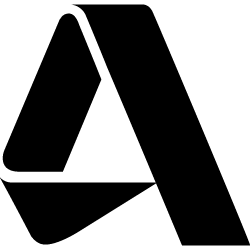 Autodesk
Autodesk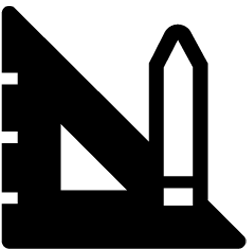 Architecture
Architecture Gift Cards
Gift Cards Office
Office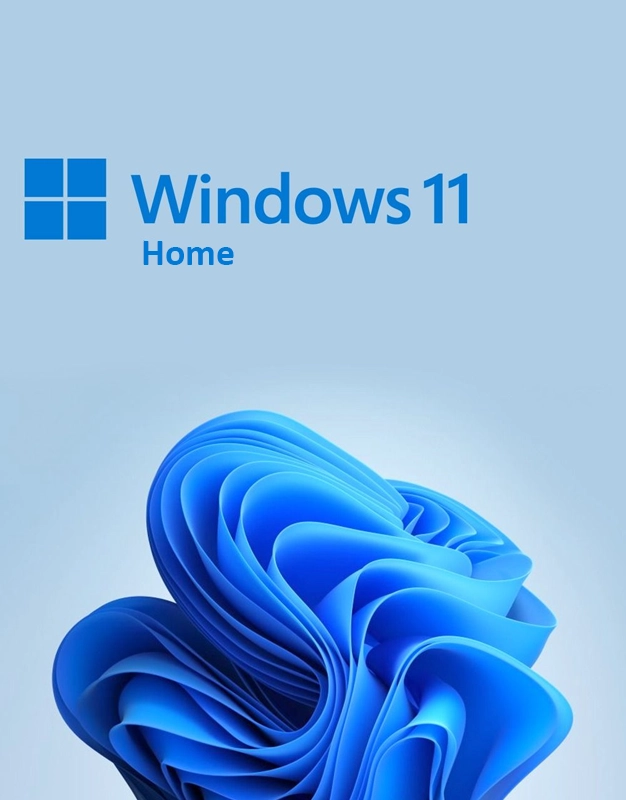










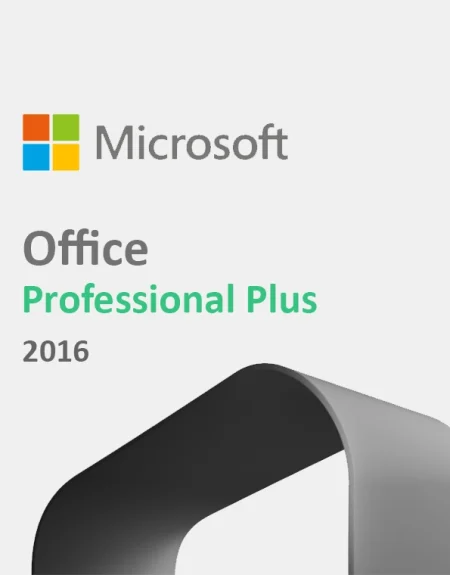


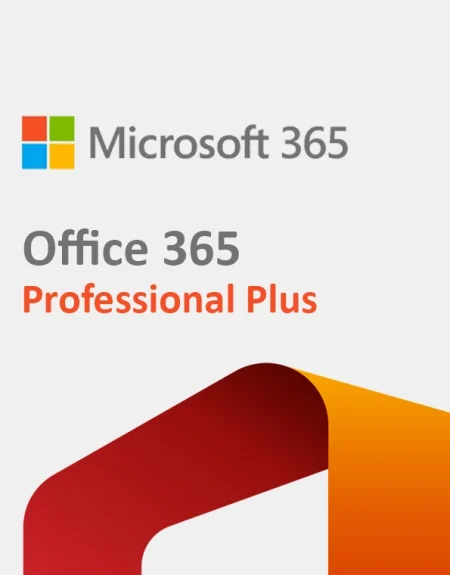
Reviews
There are no reviews yet.